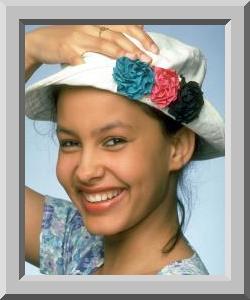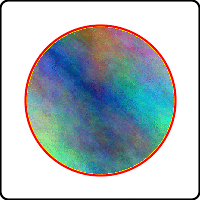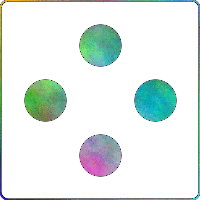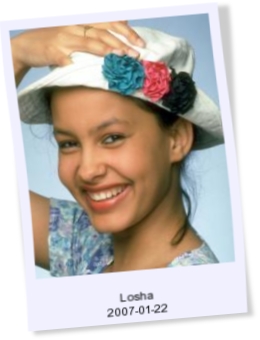class Image < Object
(class and instance methods, part 2)
mixes in Comparable
Table of Contents
instance methods
instance methods
enhance
image.enhance ->
anImage
Description
Applies a digital filter that improves the
quality of a noisy image.
Returns
A new image
Example
The left-hand side has had noise added by add_noise. The right-hand side is the
result after using enhance.

See also
median_filter,
reduce_noise, unsharp_mask
Magick API
EnhanceImage
equalize
image.equalize ->
anImage
Description
Applies a histogram equalization to the
image.
Returns
A new image
Example


Magick API
EqualizeImage
erase!
image.erase! ->
image
export_pixels
image.export_pixels(x=0, y=0, columns=image.columns,
rows=image.rows, map="RGB")
-> anArray
Description
Extracts the pixel data from the specified rectangle and
returns it as an array of Integer values.
The array returned by export_pixels is suitable
for use as an argument to import_pixels.
Arguments
- x, y
- The offset of the rectangle from the upper-left corner of
the image.
- columns, rows
- The width and height of the rectangle.
- map
- A string that describes which pixel channel data is
desired and the order in which it should be stored.
It can be any combination or order of R
= red, G = green, B = blue, A = alpha, C = cyan, Y = yellow,
M = magenta, K = black, I = intensity (for grayscale), or P =
pad.
Returns
An array
Example
# Export the r'th scanline from an image in red-green-blue order
scanline = img.export_pixels(0, r, img.columns, 1, "RGB");
See also
dispatch, export_pixels_to_str, import_pixels, get_pixels
Magick API
ExportImagePixels
Note
This method replaces the dispatch method.
export_pixels_to_str
image.export_pixels_to_str(x=0, y=0, columns=image.columns,
rows=image.rows, map="RGB",
type=Magick::CharPixel)
-> aString
Description
Extracts the pixel data from the specified rectangle and
returns it as a string. If you need to get the pixel data in a
memory buffer (as input to another application, for example),
this method is much, much faster than export_pixels or get_pixels.
The string returned by export_pixels_to_str is
suitable for use as an argument to
import_pixels.
Note: You can also use to_blob to convert an image into a
string.
Arguments
- x, y
- The offset of the rectangle from the upper-left corner of
the image.
- columns, rows
- The width and height of the rectangle.
- map
- A string that describes which pixel channel data is
desired and the order in which it should be stored.
It can be any combination or order of R
= red, G = green, B = blue, A = alpha, C = cyan, Y = yellow,
M = magenta, K = black, I = intensity (for grayscale), or P =
pad.
- type
- A StorageType
value that specifies the C datatype to which the pixel data
will be converted. The default is
CharPixel,
which means that the pixel values will be stored as C
unsigned chars.
Returns
A string
See also
dispatch, export_pixels, import_pixels, get_pixels
Magick API
ExportImagePixels
find_similar_region
image.find_similar_region(target, x=0, y=0) -> [rx, ry]
Description
This interesting method searches for a rectangle in the
image that is similar to the target. For the rectangle
to be similar each pixel in the rectangle must match
the corresponding pixel in the target image within the range
specified by the fuzz attributes of the image and
the target image.
Arguments
- target
- An image that forms the target of the search. This image
can be any size.
- x, y
- The starting x- and y-offsets for the
search. If omitted both x and
y default to 0.
Returns
If the search succeeds, the return value is an array with 2
elements. These elements are the x- and
y-offsets of the matching rectangle. If the search
fails the return value is nil.
Magick API
IsImageSimilar (available in ImageMagick 6.2.8)
flip
image.flip ->
anImage
flip!
image.flip! ->
image
Description
In-place form of flip.
Returns
self
flop
image.flop ->
anImage
flop!
image.flop! ->
image
Description
In-place form of flop.
Returns
self
frame
image.frame(width=25, height=25,
x=25, y=25,
inner_bevel=6, outer_bevel=6, color=matte_color) ->
anImage
Description
Adds a simulated 3D border.
Arguments
- width
- The width of the left and right sides.
- height
- The height of the top and bottom sides.
- x, y
- The image does not have to be centered in the border.
These two arguments specify the offset of the image from the
upper-left outside corner of the border.
- inner_bevel, outer_bevel
- The width of the inner and outer shadows of the border.
These values should be much smaller than the width and height
and cannot be greater than 1/2 the lesser of the width or
height.
- color
- The border color. By default the color is the matte color.
Returns
A new image
Example

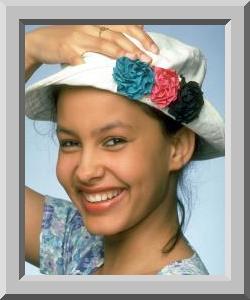

See also
border
Magick API
FrameImage
freeze
image.freeze ->
self
Description
Prevent further modifications to the image.
Returns
self
gamma_channel
image.gamma_channel(gamma, [channel...]) =
anImage
Description
Gamma-correct a particular image channel.
The same image viewed on different devices will have perceptual
differences in the way the image's intensities are represented
on the screen.
Arguments
- gamma
- Values typically range from 0.8 to 2.3.
You can also reduce the influence of a particular channel
with a gamma value of 0.
- channel...
- 0 or more ChannelType arguments. If no
channels are specified, all the channels are corrected using
the gamma value.
Returns
A new image
See also
The older gamma_correct method
is implemented in terms of gamma_channel.
Magick API
GammaImageChannel
gamma_correct
image.gamma_correct(red_gamma[,green_gamma[,
blue_gamma]]) ->
anImage
Description
Gamma-correct an image. The same image viewed on different
devices will have perceptual differences in the way the image's
intensities are represented on the screen.
Arguments
You must specify at least red_gamma. Omitted
arguments take on the value of the last specified argument.
Values typically range from 0.8 to
2.3.
Returns
A new image
See also
gamma_channel
Magick API
GammaImage
gaussian_blur
image.gaussian_blur(radius=0.0, sigma=1.0)
-> anImage
Description
Blurs an image. We convolve the image with a
Gaussian operator of the given radius and standard deviation
(sigma).
Arguments
- radius
- A
Float value representing the radius of the Gaussian, in pixels, not counting
the center pixel.
- sigma
- A
Float value representing the standard
deviation of the Gaussian operator, in pixels. This argument
must be > 0.0.
Returns
A new image
Example
gaussian_blur(0.0, 3.0)


See also
blur_image, motion_blur, radial_blur
Magick API
GaussianBlurImage
gaussian_blur_channel
image.gaussian_blur_channel(radius=0.0, sigma=1.0[,
channel...]) ->
anImage
Description
Blurs the selected channel or channels using a Gaussian
operator of the specified radius and standard deviation.
Arguments
- radius
- A
Float value representing the radius of the Gaussian, in pixels, not counting
the center pixel.
- sigma
- A
Float value representing the standard
deviation of the Gaussian operator, in pixels. This argument
must be > 0.0.
- channel...
- 0 or more ChannelType arguments. If no
channels are specified, all the channels are blurred. This is
the same as using gaussian_blur.
Returns
A new image
See also
blur_channel
Magick API
GaussianBlurImageChannel (available in
ImageMagick 6.0.0)
get_exif_by_entry
image.get_exif_by_entry([name]*)
-> anArray
Description
Returns the value associated with the specified EXIF entry
name or names. If no names are specified, returns all the
entries. The return value is an array containing one or more
[name, value] elements.
Arguments
Zero or more EXIF entry names.
Returns
The elements in the returned array are 2-element arrays in
the form [name, value]. If ×Magick does not know the name
for an entry it uses "unknown." There may be more than one
entry for "unknown" in the returned array. If there is no entry
with the specified name the value is set to
nil.
Example
image.get_exif_by_entry('Make') » [["Make", "Canon"]]
image.get_exif_by_entry("ShutterSpeedValue") »
[["ShutterSpeedValue", "189/32"]]
image.get_exif_by_entry() »
[["Make", "Canon"], ["ShutterSpeedValue", "189/32"] ...]
See also
get_exif_by_number
get_exif_by_number
image.get_exif_by_number([tag]*) -> aHash
Description
Returns the value associated with the specified EXIF tag
number or numbers. If no numbers are specified, returns all the
tags. The return value is a hash. The hash keys are EXIF tag
numbers. The values are the values associated with the
tags.
Arguments
Zero or more EXIF tag numbers.
Returns
A hash. If there is no tag with the specified number the
value is set to nil.
Example
image.get_exif_by_number(271) » {271=>"Canon"}
image.get_exif_by_number(37377) » {37377=>"189/32"}
image.get_exif_by_number() »
{271=>"Canon", 37377=>"189/32" ...}
See also
get_exif_by_entry
get_iptc_dataset
image.get_iptc_dataset(ds) -> aString
Description
Retrieves the data field for the specified DataSet, or
nil if the DataSet is not used or the data field
has length 0.
Arguments
RMagick defines the following constants for use as arguments
to this method. All the constants are in the Magick::IPTC
namespace. Notice that some DataSets have two names.
| Constant |
Record:DataSet |
| Envelope::Model_Version |
1:00 |
| Envelope::Destination |
1:05 |
| Envelope::UNO |
1:100 |
| Envelope::Unique_Name_of_Object |
1:100 |
| Envelope::ARM_Identifier |
1:120 |
| Envelope::ARM_Version |
1:122 |
| Envelope::File_Format |
1:20 |
| Envelope::File_Format_Version |
1:22 |
| Envelope::Service_Identifier |
1:30 |
| Envelope::Envelope_Number |
1:40 |
| Envelope::Product_ID |
1:50 |
| Envelope::Envelope_Priority |
1:60 |
| Envelope::Date_Sent |
1:70 |
| Envelope::Time_Sent |
1:80 |
| Envelope::Coded_Character_Set |
1:90 |
| Application::Object_Type_Reference |
2:03 |
| Application::Object_Name |
2:05 |
| Application::Title |
2:05 |
| Application::Edit_Status |
2:07 |
| Application::Editorial_Update |
2:08 |
| Application::Urgency |
2:10 |
| Application::Country_Primary_Location_Code |
2:100 |
| Application::Country_Primary_Location_Name |
2:101 |
| Application::Original_Transmission_Reference |
2:103 |
| Application::Headline |
2:105 |
| Application::Credit |
2:110 |
| Application::Source |
2:115 |
| Application::Copyright_Notice |
2:116 |
| Application::Contact |
2:118 |
| Application::Subject_Reference |
2:12 |
| Application::Abstract |
2:120 |
| Application::Caption |
2:120 |
| Application::Caption_Writer |
2:122 |
| Application::Editor |
2:122 |
| Application::Rasterized_Caption |
2:125 |
| Application::Image_Type |
2:130 |
| Application::Image_Orientation |
2:131 |
| Application::Language_Identifier |
2:135 |
| Application::Category |
2:15 |
| Application::Audio_Type |
2:150 |
| Application::Audio_Sampling_Rate |
2:151 |
| Application::Audio_Sampling_Resolution |
2:152 |
| Application::Audio_Duration |
2:153 |
| Application::Audio_Outcue |
2:154 |
| Application::Supplemental_Category |
2:20 |
| Application::ObjectData_Preview_File_Format |
2:200 |
|
Application::ObjectData_Preview_File_Format_Version |
2:201 |
| Application::ObjectData_Preview_Data |
2:202 |
| Application::Fixture_Identifier |
2:22 |
| Application::Keywords |
2:25 |
| Application::Content_Location_Code |
2:26 |
| Application::Content_Location_Name |
2:27 |
| Application::Release_Date |
2:30 |
| Application::Release_Time |
2:35 |
| Application::Expiration_Time |
2:35 |
| Application::Expiration_Date |
2:37 |
| Application::Special_Instructions |
2:40 |
| Application::Action_Advised |
2:42 |
| Application::Reference_Service |
2:45 |
| Application::Reference_Date |
2:47 |
| Application::Reference_Number |
2:50 |
| Application::Date_Created |
2:55 |
| Application::Time_Created |
2:60 |
| Application::Digital_Creation_Date |
2:62 |
| Application::Digital_Creation_Time |
2:63 |
| Application::Originating_Program |
2:65 |
| Application::Program_Version |
2:70 |
| Application::Object_Cycle |
2:75 |
| Application::Author |
2:80 |
| Application::By_Line |
2:80 |
| Application::Author_Position |
2:85 |
| Application::By_Line_Title |
2:85 |
| Application::City |
2:90 |
| Application::Sub_Location |
2:92 |
| Application::Province |
2:95 |
| Application::State |
2:95 |
| Pre_ObjectData_Descriptor::Size_Mode |
7:10 |
| Pre_ObjectData_Descriptor::Max_Subfile_Size |
7:20 |
|
Pre_ObjectData_Descriptor::ObjectData_Size_Announced |
7:90 |
| Pre_ObjectData_Descriptor::Maximum_ObjectData_Size |
7:95 |
| ObjectData::Subfile |
8:10 |
|
Post_ObjectData_Descriptor::Confirmed_ObjectData_Size |
9:10 |
Example
img.get_iptc_dataset(Magick::IPTC::Application::Keywords)
Returns
The data field or nil
See also
each_iptc_dataset, iptc_profile
get_pixels
image.get_pixels(x, y, columns, rows) ->
anArray
Description
Gets the pixels from the specified rectangle within the
image.
Arguments
- x, y
- The x- and y-offset of the rectangle within the
image.
- columns, rows
- The width and height of the rectangle.
Returns
An array of pixels. There
will be columns*rows elements in the array.
Example
This example composites
a black-and-white version of an image over the same image in
its original colors. It uses get_pixels and
store_pixels to make
each column of pixels in the black-and-white image slightly
more opaque than the column on its left, so that the resulting
composite changes smoothly from color on the left to
black-and-white on the right.


See also
store_pixels,
view
Magick API
AcquireImagePixels
gray?
image.gray? -> true
or false
Description
Returns true if all the pixels in the image
have the same red, green, and blue intensities.
Returns
true or false
See also
monochrome?
Magick API
IsGrayImage
grayscale_pseudo_class
image.grayscale_pseudo_class(optimize=true) ->
anImage
Description
Converts an image to a PseudoClass
grayscale representation with an optionally compressed and
sorted colormap.. This method is only available in
GraphicsMagick 1.1 and later.
Arguments
- optimize
- If true, compress and sort the colormap by increasing
intensity.
Returns
A new image
Magick API
GrayscalePseudoClass
grey?
image.qrey? -> true
or false
Description
Synonym for gray?
implode
image.implode(amount=0.50) -> anImage
Description
A funhouse mirror effect. See the example below.
Arguments
A Float value. Increasing the absolute value of
the argument increases the effect. The value may be positive
for implosion, or negative for explosion. The default is
0.50.
Returns
A new image
Example
This example is an animated image. Mouse over the image to
start the animation.


Magick API
ImplodeImage
import_pixels
image.import_pixels(x, y, columns, rows,
map, pixels,
type=Magick::CharPixel) ->
image
Description
Replaces the pixels in the specified rectangle with pixel
data from the supplied array or string. When the pixels argument is an array of pixel data, this
method is the reverse of export_pixels. When the
pixels argument is a string,
import_pixels is ideal for loading very large
amounts of binary pixel data.
Arguments
- x, y
- The offset of the rectangle from the upper-left corner of
the image
- columns, rows
- The width and height of the rectangle
- map
- A string describing the expected
ordering of the pixel array. It can be any combination or
order of R = red, G = green, B = blue, A = alpha, C = cyan, Y
= yellow, M = magenta, K = black, or I = intensity (for
grayscale).
- pixels
-
The pixel data. Pixel data can be supplied as an array or
as a string.
- If pixels responds to
:to_str
import_pixels assumes that pixels can be converted to a string by
to_str and that the result is a C array of
the type specified by type
containing binary pixel data in the order specified by
map. The elements in the buffer
must be in the range specified by type.- Otherwise
import_pixels assumes that pixels is an array or an object that can be
converted to an array by the Kernel::Array
method. The elements in the array must be
Numeric values in the range [0..MaxRGB]. In
either case, the pixel data must be stored in scanline
order: left-to-right and top-to-bottom.
- type
- A StorageType
value that specifies the type and range of the pixel data
when pixels is a string.
Returns
The image as transformed by the pixel data.
Example
# Replace the r'th scanline of the image using
# pixel data stored in red-green-blue order.
img.import_pixels(0, r, img.columns, 1, "RGB", scanline);
Example
This example is contrived since there's no need to convert
the pixels array into a string by calling
pack, but it does demonstrate the use of a string
pixels argument. Note that this
example assumes that ×Magick is configured with
QuantumDepth=8.
hat = Magick::Image.read("Flower_Hat.jpg").first
pixels = hat.export_pixels(0, 0, hat.columns, hat.rows, "RGB")
char_buffer = pixels.pack("C*")
img = Magick::Image.new(hat.columns, hat.rows)
img.import_pixels(0, 0, hat.columns, hat.rows, "RGB", char_buffer, Magick::CharPixel)
See also
constitute, export_pixels, store_pixels
Magick API
ImportImagePixels
Note
This method replaces the constitute method.
inspect
image.inspect ->
aString
Description
Constructs a description of the image as a string. The
string contains some or all of the following fields:
- original_filename=>
- if different from the current filename.
- filename
- the current filename
- [scene]
- the scene number, if the image is part of an image
sequence
- format
- the image format (GIF or JPEG, for example)
- original width x height
- if different from the current width x height
- page width x height + x-offset + y-offset
- if any of these fields is non-zero
- storage class
- DirectClass or PseudoClass
- number of colors
- total number of colors used in the image
- mean error per pixel/normalized mean error/normalized
maximum error
- for PseudoClass images, if present
- N-bit
- bit depth
- blob size
- if present
Example
f.inspect » "images/Flower_Hat.jpg JPEG 200x250 DirectClass 8-bit 9kb"
level
image.level(black_point=0.0, white_point=MaxRGB, gamma=1.0) -> anImage
Description
Adjusts the levels of an image by scaling
the colors falling between specified white and black points to
the full available quantum range. The parameters provided
represent the black, mid, and white points. The black point
specifies the darkest color in the image. Colors darker than
the black point are set to zero. Gamma specifies a gamma
correction to apply to the image. White point specifies the
lightest color in the image. Colors brighter than the white
point are set to the maximum quantum value
Arguments
- black_point
- A black point level in the range 0-MaxRGB. The
default is 0.0.
- mid_point
- A white point level in the range 0-MaxRGB. The default is
MaxRGB -
black_point.
- gamma
- A gamma correction in the range 0.0-10.0 The default is
1.0.
Returns
A new image
Example
level(0,1.50)


Compatibility notes
Prior to version 1.11.0 RMagick defined the signature for
level incorrectly:
img.level(white_point, gamma, black_point) -> anImage # wrong!
That is, the gamma and white_point
arguments were swapped. In an effort to maintain compatiblity
with older scripts that expect that signature,
level inspects its arguments and will interchange
white_point and gamma if they "look" incorrect.
That is, if gamma is > 10.0, or if
white_point is < 10.0, or if gamma
> white_point, then level will
swap them.
If you want to avoid this behavior, use the
level2 method instead. The level2
method is exactly the same as level except that it
never swaps the arguments.
See also
level_channel
Magick API
LevelImage
level_channel
image.level_channel(channel, black_point=0,
white_point=MaxRGB - black_point,
gamma=1.0) -> anImage
Description
Same as level but operates only on the
specified channel.
Arguments
- channel
- A ChannelType
value.
- black_point
- A black point level in the range 0-MaxRGB. The
default is 0.0.
- mid_point
- A white point level in the range 0-MaxRGB. The default is
MaxRGB -
black_point.
- gamma
- A gamma correction in the range 0.0-10.0 The default is
1.0.
Returns
A new image
See also
level
Magick API
LevelImageChannel
linear_stretch
image.linear_stretch(black_point[, white_point]) -> anImage
Description
Linear with saturation stretch.
Arguments
- black_point
- black out at most this many pixels. Specify an absolute
number of pixels as a numeric value, or a percentage as a
string in the form 'NN%'.
- white_point
- burn at most this many pixels. Specify an absolute number
of pixels as a numeric value, or a percentage as a string in
the form 'NN%'. This argument is optional. If not specified
the default is
all pixels - black_point
pixels.
Returns
A new image
Magick API
LinearStretchImage
magnify
image.magnify ->
anImage
Description
A convenience method that scales the receiver to twice its
size.
Returns
A new image
See also
magnify!, minify, resize,
scal
Magick API
MagnifyImage
magnify!
image.magnify! ->
image
Description
In-place form of magnify
Returns
self
map
image.map(img, dither=false) ->
anImage
Description
Replaces the colors of an image with the
closest color from a reference image.
Arguments
- img
- The reference image. May be either another image or an
Image object.
- dither
- If true, dithers the mapped image.
Returns
A new image
Example
This image has been mapped to the Netscape 216-color
cube.


See also
ImageList#map
Magick API
MapImage
matte_fill_to_border
image.matte_fill_to_border(x, y) ->
anImage
Description
Makes transparent all the pixels that are neighbors of the
pixel at x,y
and are not the border color.
Arguments
The x- and y- coordinates of the target pixel.
Returns
A new image
Example
In this example the border color is black. The fill starts
in the center and makes all the pixels transparent until it
reaches a black pixel. The resulting image has been composited
over a plasma background, which shows through the transparent
pixels.


See also
matte_floodfill, Draw#matte
Magick API
MatteFloodfillImage
matte_floodfill
image.matte_floodfill(x, y) ->
anImage
Description
Makes transparent all the pixels that are the same color as
the pixel at x, y, and are neighbors.
Arguments
The x- and y-coordinates of the target pixel.
Returns
A new image
Example
In this example the fill starts at the center pixel and
replaces all the yellow pixels - the color of the center pixel.
The resulting image has been composited over a plasma
background, which shows through the transparent pixels.
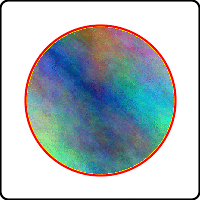

See also
matte_replace, Draw#matte
Magick API
MatteFloodfilImage
matte_point
image.matte_point(x, y) ->
anImage
Description
Makes the pixel at x, y transparent. This method makes a copy of the
image, just to make one pixel transparent. I recommend using
the Draw#matte method instead.
Arguments
The x- and y-coordinates of the target pixel.
Returns
A new image
See also
Draw#matte
matte_replace
image.matte_replace(x, y) ->
anImage
Description
Makes transparent all the pixels that are the same color as
the pixel at x, y.
Arguments
The x- and y-coordinates of the target pixel.
Returns
A new image
Example
In this example the target pixel is a black pixel in the
center of the uppermost circle. The matte_replace method makes
all the black pixels in the image transparent. The resulting
image has been composited over a plasma background, which shows
through the transparent pixels.
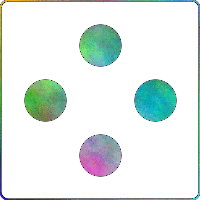

See also
transparent, Draw#matte
Magick API
TransparentImage
matte_reset!
image.matte_reset! ->
image
Description
Makes all the pixels in the image transparent.
Returns
self
See also
opacity=
Magick API
SetImageOpacity
image.median_filter(radius=1.0) -> anImage
Description
Applies a digital filter that improves the
quality of a noisy image. Each pixel is replaced by the median
in a set of neighboring pixels as defined by radius.
Arguments
The filter radius. The larger the value, the longer it takes
to render. Values larger than 8 or 9 may take longer than you
want to wait, and will not have significantly better results
than much smaller values.
Returns
A new image
Example
The left side of the image has been modified by add_noise. The right side has been
filtered by median_filter(0.05).

See also
enhance, reduce_noise, unsharp_mask
Magick API
MedianFilterImage
minify
image.minify ->
anImage
minify!
image.minify! ->
image
Description
In-place form of minify.
Returns
self
modulate
image.modulate(brightness=1.0, saturation=1.0, hue=1.0)
-> anImage
Description
Changes the brightness, saturation, and hue.
Arguments
The percent change in the brightness, saturation, and hue,
represented as Float numbers. For example, 0.25 means "25%".
All three arguments may be omitted. The default value of each
argument is 1.0, that is, 100%.
Returns
A new image
Example
modulate(0.85)


Magick API
ModulateImage
monochrome?
image.monochrome? -> true or
false
Description
Returns true if all the pixels have the same red, green, and
blue values and the values are either 0 or MaxRGB. That is, the
image is black-and-white.
See also
gray?
Magick API
IsMonochromeImage
motion_blur
image.motion_blur(radius=0.0, sigma=1.0,
angle=0.0) -> anImage
Description
Simulates motion blur. We convolve the image
with a Gaussian operator of the given radius and standard deviation (sigma). Use a radius of 0 and motion_blur selects
a suitable radius for you. Angle gives
the angle of the blurring motion.
Arguments
- radius
- The radius of the Gaussian operator.
- sigma
- The standard deviation of the Gaussian operator. Must be
non-0.
- angle
- The angle (in degrees) of the blurring motion.
Returns
A new image
Example


See also
blur_image, gaussian_blur
Magick API
MotionBlurImage
negate
image.negate(grayscale=false) -> anImage
Description
Negates the colors in the receiver.
Arguments
If the
grayscale
argument is true, only the grayscale values are negated.
Returns
A new image
Example


See also
negate_channel
Magick API
NegateImage
negate_channel
image.negate_channel(grayscale=false, [channel...]) = anImage
Description
Negate a particular image channel or channels.
Arguments
- grayscale
- if true, only negate grayscale pixels
within the image
- channel...
- 0 or more ChannelType arguments. If no
channels are specified, all the channels are negated.
Specifying no channel arguments has the same effect as the
negate method, above.
Returns
A new image
Example
negate_channel(false, GreenChannel)


See also
negate
.
Magick API
NegateImageChannel
normalize
image.normalize ->
anImage
Description
Enhances the contrast of a color image by
adjusting the pixel color to span the entire range of colors
available.
Returns
A new image
Example


Magick API
NormalizeImage
See also
normalize_channel
normalize_channel
image.normalize_channel([channel...]) = anImage
Description
Enhances the contrast of a color image
by adjusting the pixel color to span the entire range of colors
available. Only the specified channels are
normalized.
Arguments
- channel...
- 0 or more ChannelType arguments. If no
channels are specified, all the channels are normalized.
Specifying no channel arguments has the same effect as the
normalize method, above.
Returns
A new image
Magick API
NormalizeImageChannel (available in ImageMagick 6.1.0)
See also
normalize
oil_paint
image.oil_paint(radius=3.0) -> anImage
Description
Applies a special effect filter that
simulates an oil painting. Each pixel is replaced by the most
frequent color occurring in a circular region defined by
radius.
Returns
A new image
Example


Magick API
OilPaintImage
opaque
image.opaque(target, fill) ->
anImage
Description
Changes all pixels having the target color to the fill
color.
Arguments
- target
- The color to be replaced. May be a color name or a
Pixel
- fill
- The replacement color. May be a color name or a Pixel
Returns
A new image
Example
img.fuzz = 25
img = img.opaque('white', 'red')
See also
color_floodfill
Magick API
OpaqueImage
opaque?
image.opaque? -> true or
false
Description
Returns true if all of the pixels in the receiver have an
opacity value of OpaqueOpacity.
Returns
true or false
Magick API
IsOpaqueImage
ordered_dither
image.ordered_dither(threshold_map='2x2') -> anImage
Description
DIthers the image to a predefined pattern. The threshold_map argument defines the pattern to
use.
Arguments
The threshold_map argument can be
any of the strings listed by this command:
convert -list Thresholds
GraphicsMagick and older releases of ImageMagick do not
accept threshold map strings and will not respond to that
command. In these cases threshold_map
should be one of the numbers 2, 3, or 4. These numbers
correspond to the threshold maps "o2x2", "o3x3", and "o4x4",
respectively.
Returns
A new image
Example


See also
posterize, quantize
Magick API
OrderedPosterizeImage
palette?
image.palette? -> true or
false
Description
Returns true if the image is PseudoClass and has 256 unique
colors or less.
Returns
true or false
Magick API
IsPaletteImage
pixel_color
image.pixel_color(x, y[, new_color]) -> aPixel
Description
Returns the color of the pixel at x, y. Optionally, changes
the color of the pixel to a new color.
If new_color is specified, pixel_color changes the image
type to DirectClass if necessary.
Arguments
- x, y
- The x- and y-coordinates of the pixel.
- new_color
- If specified, the pixel is set to this color. May be
either a color name or
a Pixel.
Returns
A
Pixel having
the RGB values of the specified pixel.
Example
old = image.pixel_color(20,40,"white")
Magick API
AcquireImagePixels
polaroid
image.polaroid(angle=-5.0) [ { optional
arguments } ] -> anImage
Description
Produce an image that looks like a Polaroid® instant
picture. If the image has a "Caption" property, the value is used as a
caption.
Optional arguments may be specified in a block associated
with the method. These arguments control the shadow color and
how the label is rendered. By default the shadow color is
gray75. To specify a different shadow color, use
self.shadow_color. The argument can be either a
color name or a Pixel.
The following annotate
attributes control the label rendering: align, decorate, density, encoding, fill, font, font_family, font_stretch, font_style, font_weight, gravity, pointsize, stroke, stroke_width, text_antialias, undercolor.
img.polaroid do
self.shadow_color = "gray40"
self.pointsize = 12
end
Polaroid is a registered trademark of the Polaroid
Corporation.
Arguments
- angle
- The resulting image is rotated by this amount, measured
in degrees. The default is -5.0.
Example
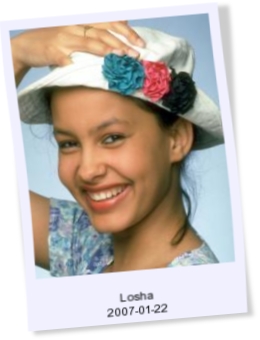
Magick API
PolaroidImage (introduced in ImageMagick 6.3.1)
See also
The
Polaroid Effect
posterize
image.posterize(levels=4, dither=false)
-> anImage
Description
Reduces the image to a limited number of
colors for a "poster" effect.
Arguments
- levels
- Number of color levels allowed in
each channel. Very low values (2, 3, or 4) have the most
visible effect. The default is 4.
- dither
- If true, dither the image. The default is false.
Returns
A new image
Example


See also
ordered_dither, quantize
Magick API
PosterizeImage